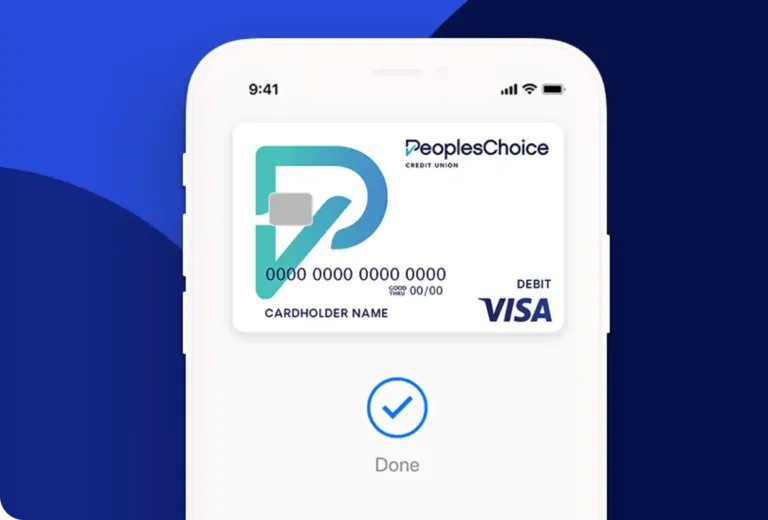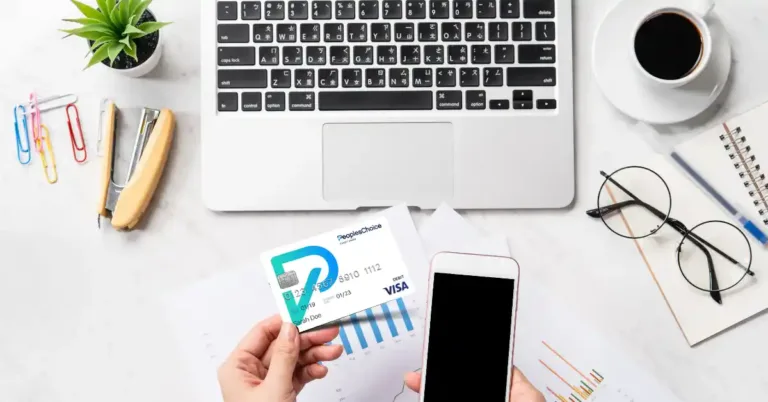Follow along with our simple how-to video, or see the step-by-step instructions below.
Here are the steps to take once you are logged into Online banking:
1. Navigate to the Transfers tab.
2. Select the Add Account button. On desktop, this button will be under More
Actions. On the mobile app, this button will be to the right of the transfer tile.
3. Enter the account details for the external account you wish to add.
– Account Type (Checking or Savings)
– Routing Number
– Account Number
– Account Nickname
4. Confirm your identity using a one-time code via email, text message or an authenticator app.
5. As a last step, two trial deposits will be sent to your external account to verify that you own
the account. Please note that trial deposits may take up to 3 business days to process on your external account.
6. Once the deposits process on your external account, record the amounts and navigate to
Settings in online banking. On desktop, Settings is located under your profile bubble in the top-
right. On the mobile app, Settings is located under the More tab at the bottom.
7. On the Settings page, navigate to the Accounts section and click or tap on the
Confirm button next to the external account nickname you selected early.
8. Enter the amounts of the two trial deposits. The amounts will be verified and if correct, a
success message will be displayed.
You are now ready to pay your PeoplesChoice loan using your external account!
When making a transfer or payment, you will see the external account nickname listed as an option under To and From.
As an alternative to Online Banking, we also offer an online payment center that allows members to pay their loans with any card. The portal can be accessed below, or you can call our Member Success Center at (207) 282-4156 to make a payment.